Directory Guide
The Wild Rivers Connect Directory
The Directory provides an on line resource for organizations and groups in your community that provides valuable information to people in the community or who are visiting.
It provides valuable information including: contract information, information about the organization, location (map), links to group’s website, pictures and more.
What makes our directory different is that community groups and organizations can create an account to update their information.
There is no charge for participating in the directory, however, it is meant for use by groups and organizations rather than individuals.
- Post Listings
Is your organization in need of more web presence? Create a listing for your organization. or claim ownership of one that is created for you.
- Take Control of your Web Presence
Have a change in leadership or location? You can go back to edit your listings and make sure things are completely up-to-date.
A successful directory can be a tool community organizers can use to know what’s out there and which needs that aren’t being met quite yet. It’s also a great tool for communication and community-building! By using this guide you can contribute to our directory’s success and the continued success and innovation of your organization and community.
Navigating the Directory
1. View Modes
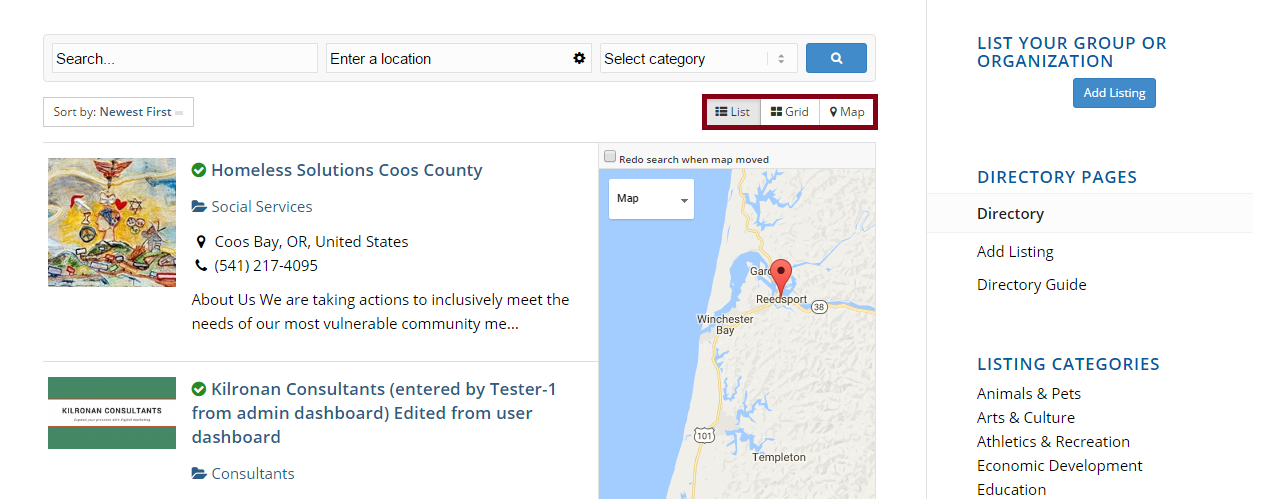
There are three ways that you can navigate the directory. You can switch views using the three buttons at the top right of the interface. The three view modes are:
- List View
This is the default view mode. View a generated, mobile-friendly list of organizations, starting from the newest first.
- Grid View
This view mode displays events in a boxed format so you can see many events on one screen.
- Map View
Displays events geographically with an interactive Google Map.
2. Locations and Sorting
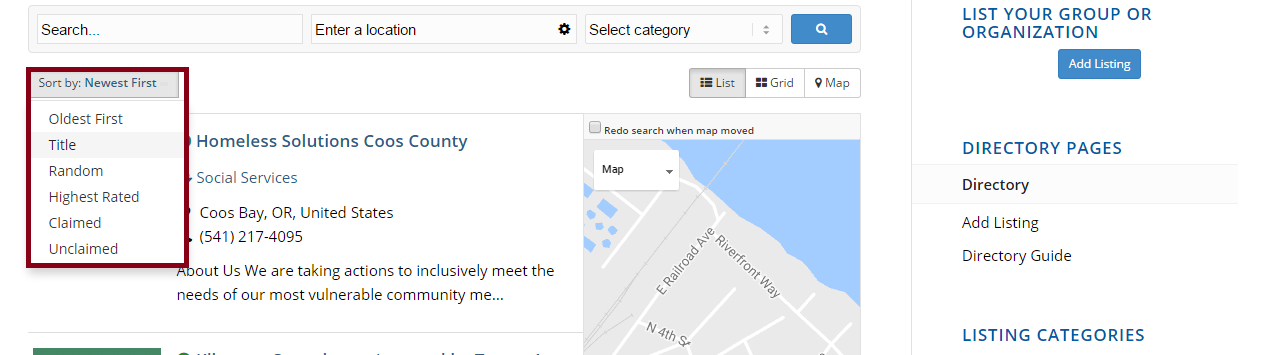
Southern Oregon and Northern California are regions chock full of small, isolated communities. A directory can help inform community organizers about what other nearby communities are doing. This both encourages the use of outside methods and provides a jumping point for innovation.
At the top of the directory interface is the search bar. You can search by name or by location. By clicking the cog icon in the location text box, you can search for organizations next to you by clicking “Get My Location” and setting the radius.
You can also sort events using filters, located on the top left of the interface. You can sort results by:
- Oldest First
- Newest First
- Title (A-Z)
- Random
- Most Reviews
- Highest Rated
- Claimed
- Unclaimed
For more information about claiming listings, scroll down to the section titled “Claiming Listings.”